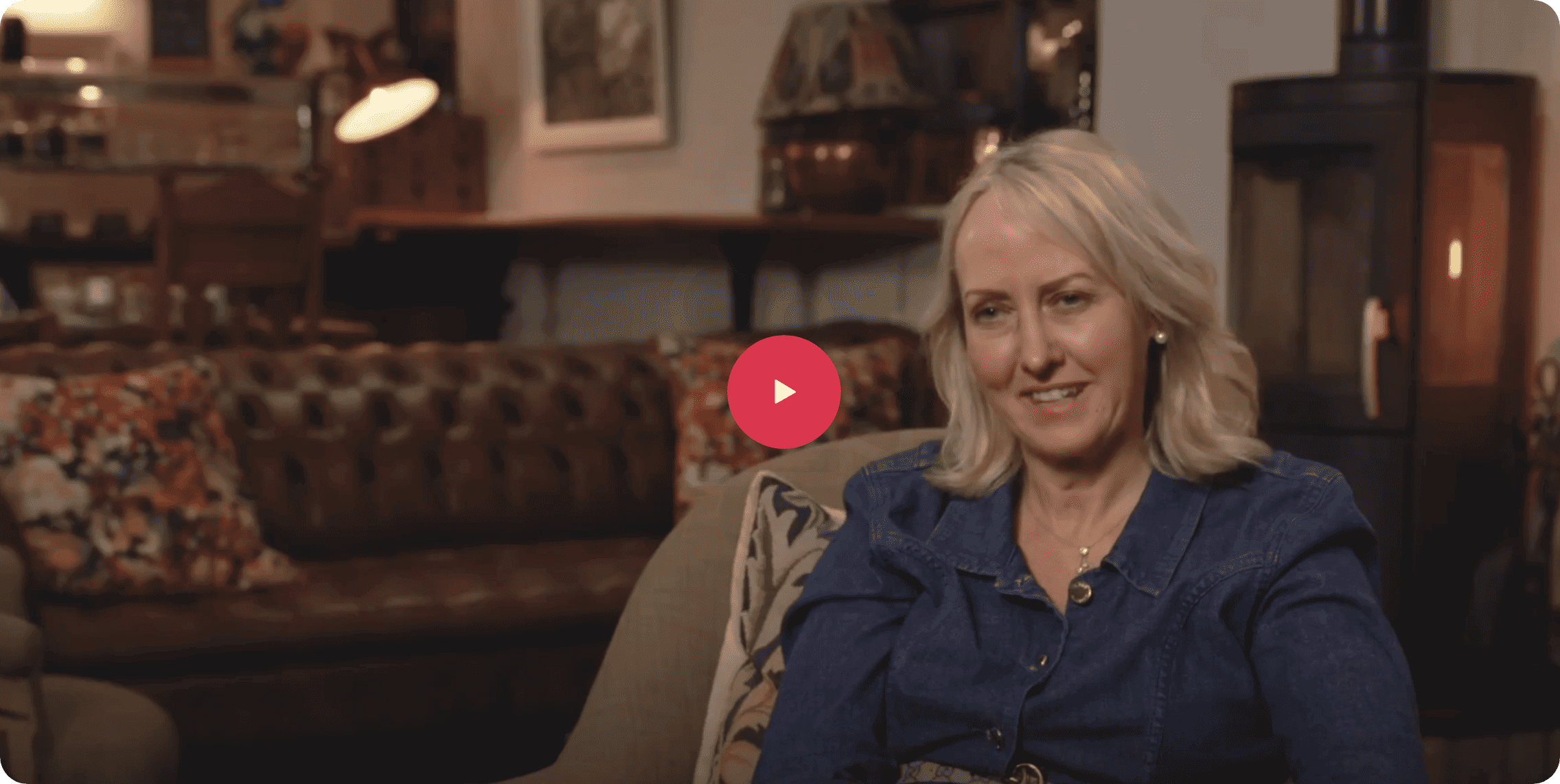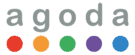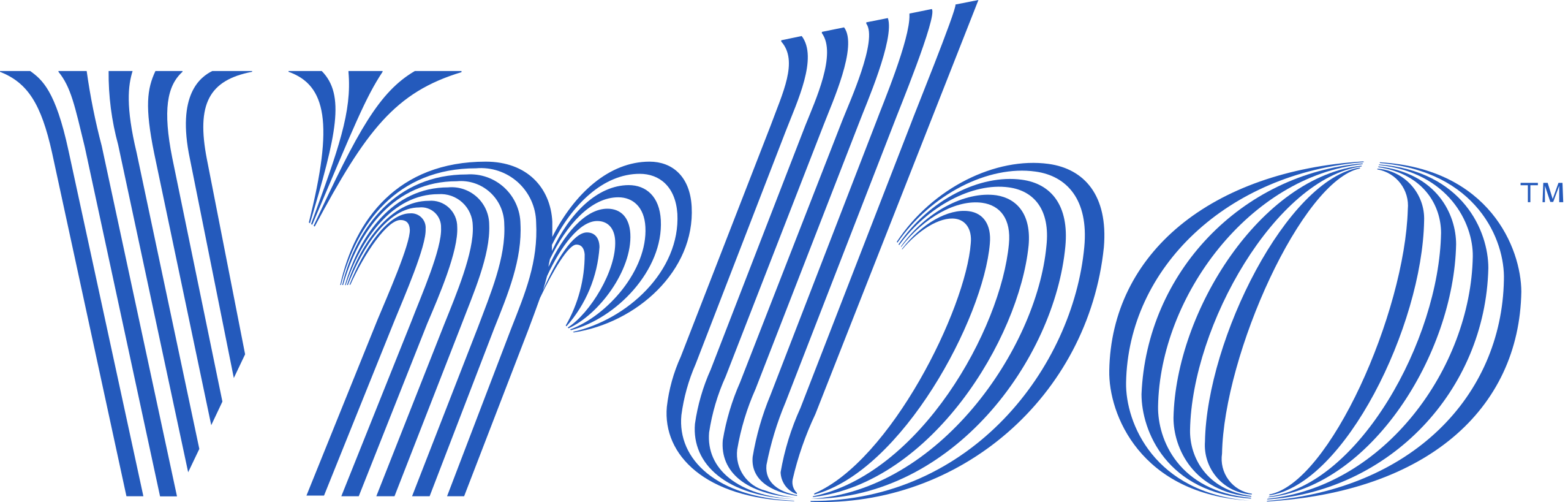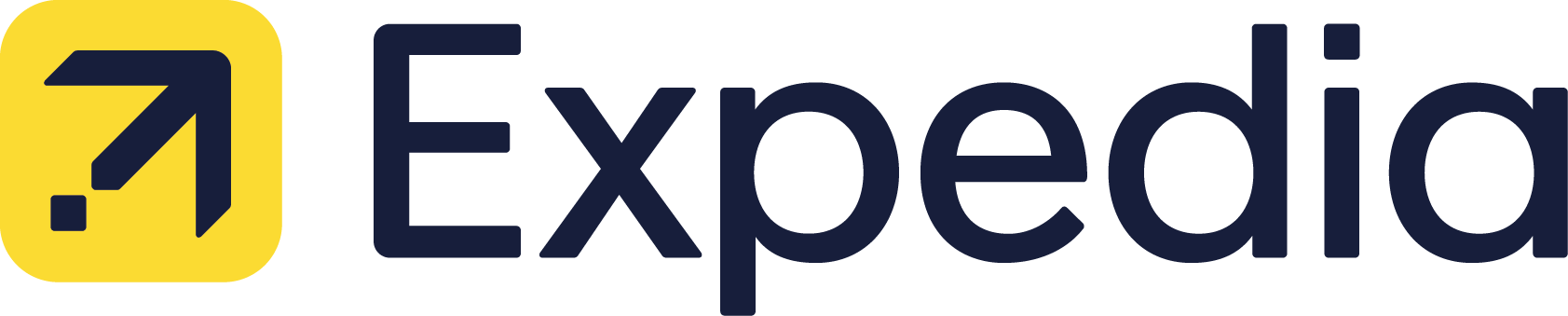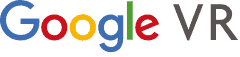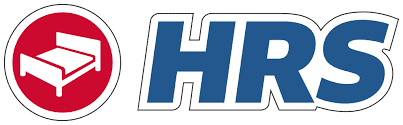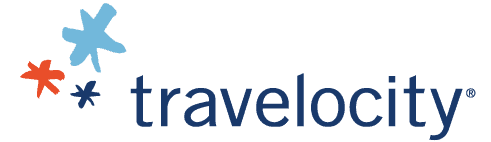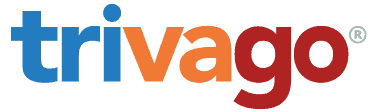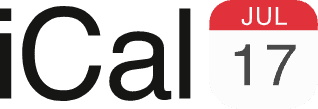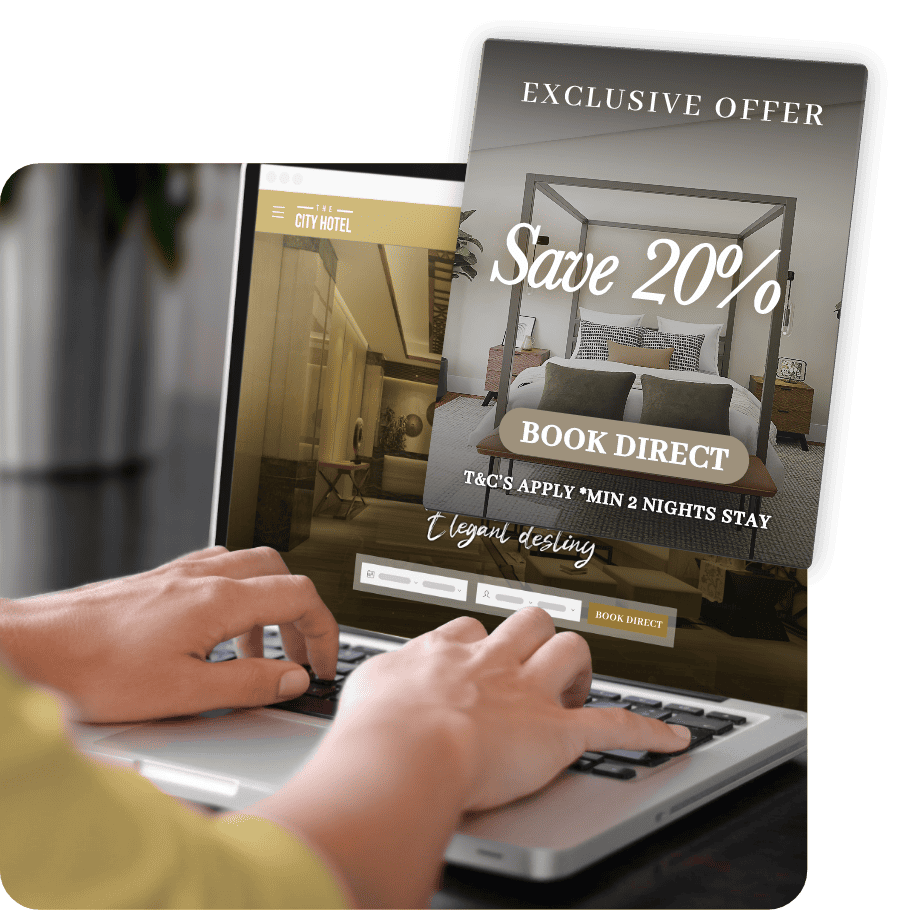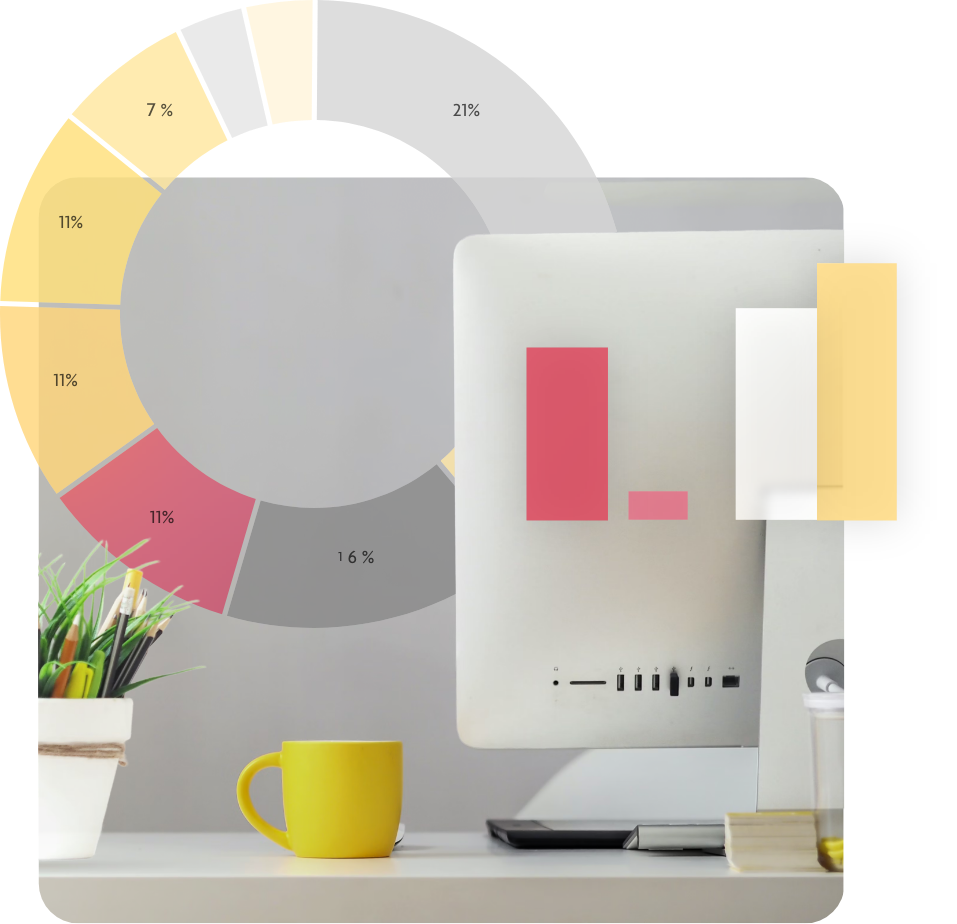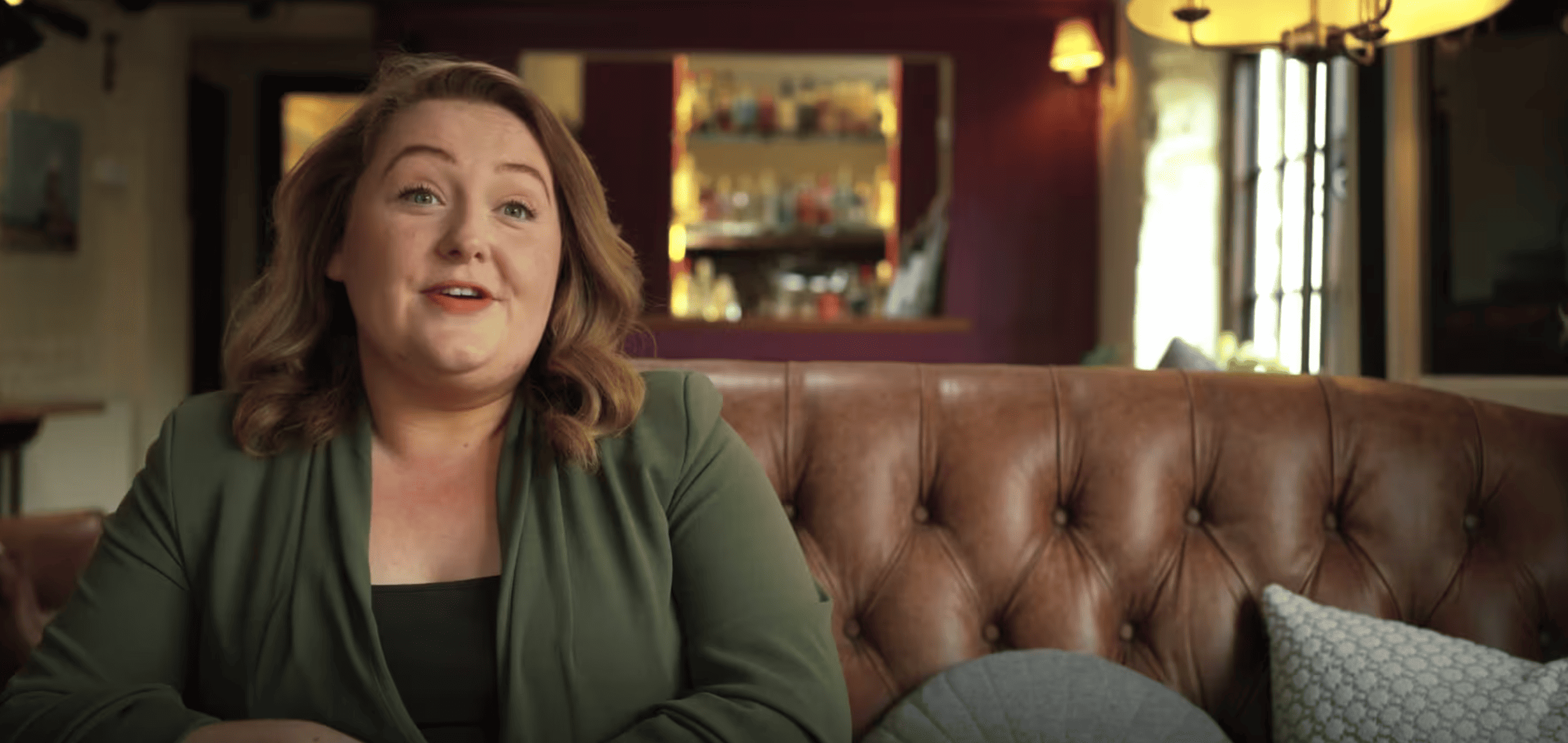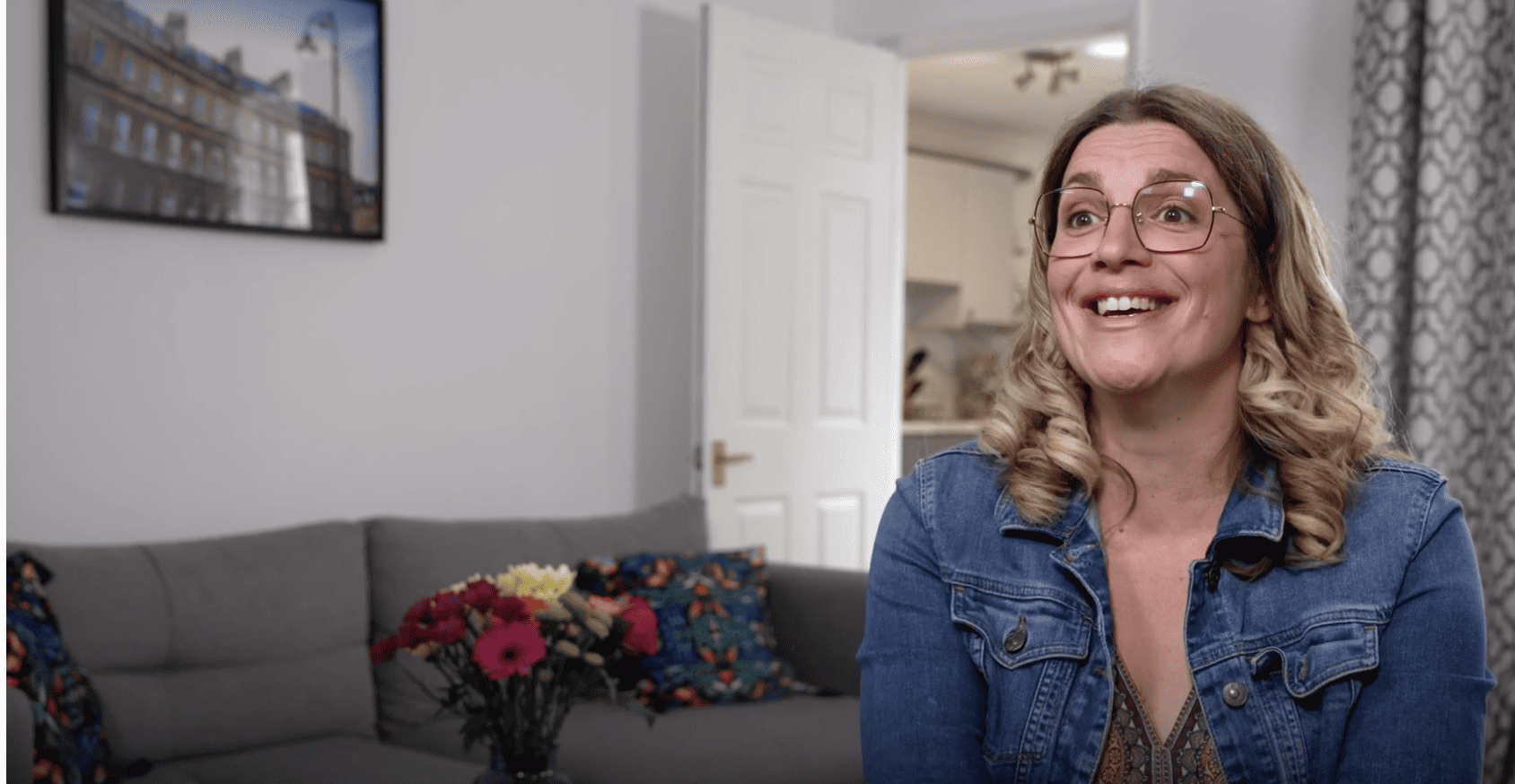
eviivo Suite™
Your partner behind the scenes.
Everything you need to grow
your accommodation business
in one easy platform.
Automate. Simplify. Grow.
![]()
No matter how complex your accommodation business is,
eviivo SuiteTM makes the day-to-day so much smoother.
![]()
Freedom and a new-found
work-life balance
Do everything on the go
with eviivo Mobile,
our acclaimed award-winning app.
![]()
The perfect AI-powered assistant
that never sleeps
Automate areas that other systems barely reach. Payments, guest communications,
tax, invoices, and so much more.
![]()
Deepest, smoothest
OTA integrations
Go truly global, grow,
put an end to manual updates,
and kiss goodbye to overbookings.
![]()
Get everything
‘guest-ready’ remotely
Issue door codes, organise cleaning, and more.
Manage your accommodation anywhere,
as if you were there.
![]()
Overcome staff shortages,
save costs, and grow
Tackle complex tasks in the fastest, easiest way with incredibly fluid automation, designed to drive direct bookings.
![]()
Empower your teams to manage
your full portfolio with ease
Focus on growth and acquisition, and let eviivo Suite’s formidable automation features give hours back to your staff.
eviivo Suite essentials
![]()
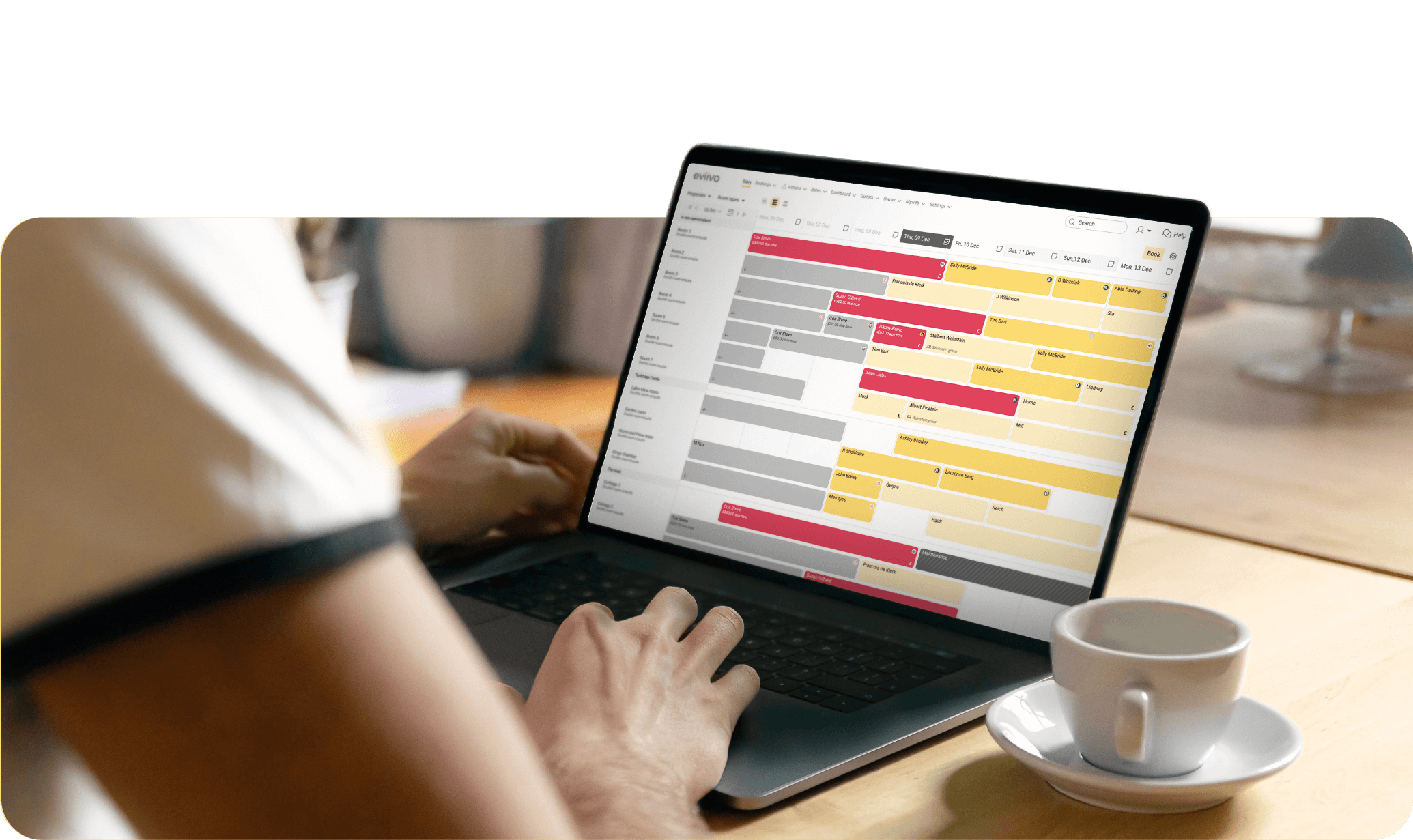
 Property Manager
Property Manager
Manage bookings the easy way with our award-winning PMS (Property Management System).
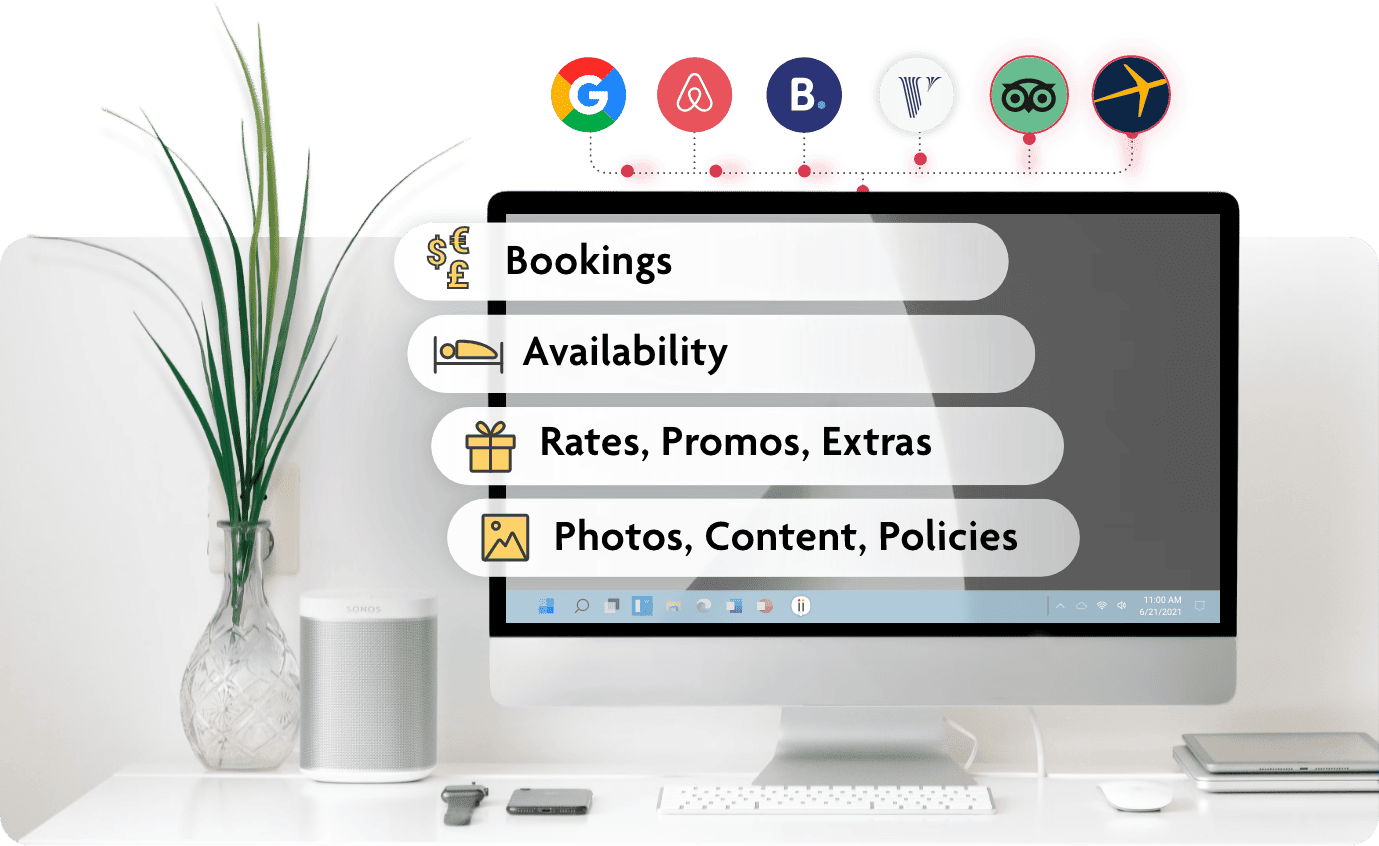
 Channel Manager
Channel Manager
Advertise your business on all major OTAs. Rates, availability, content, policies, fees &
extras – synchronised.
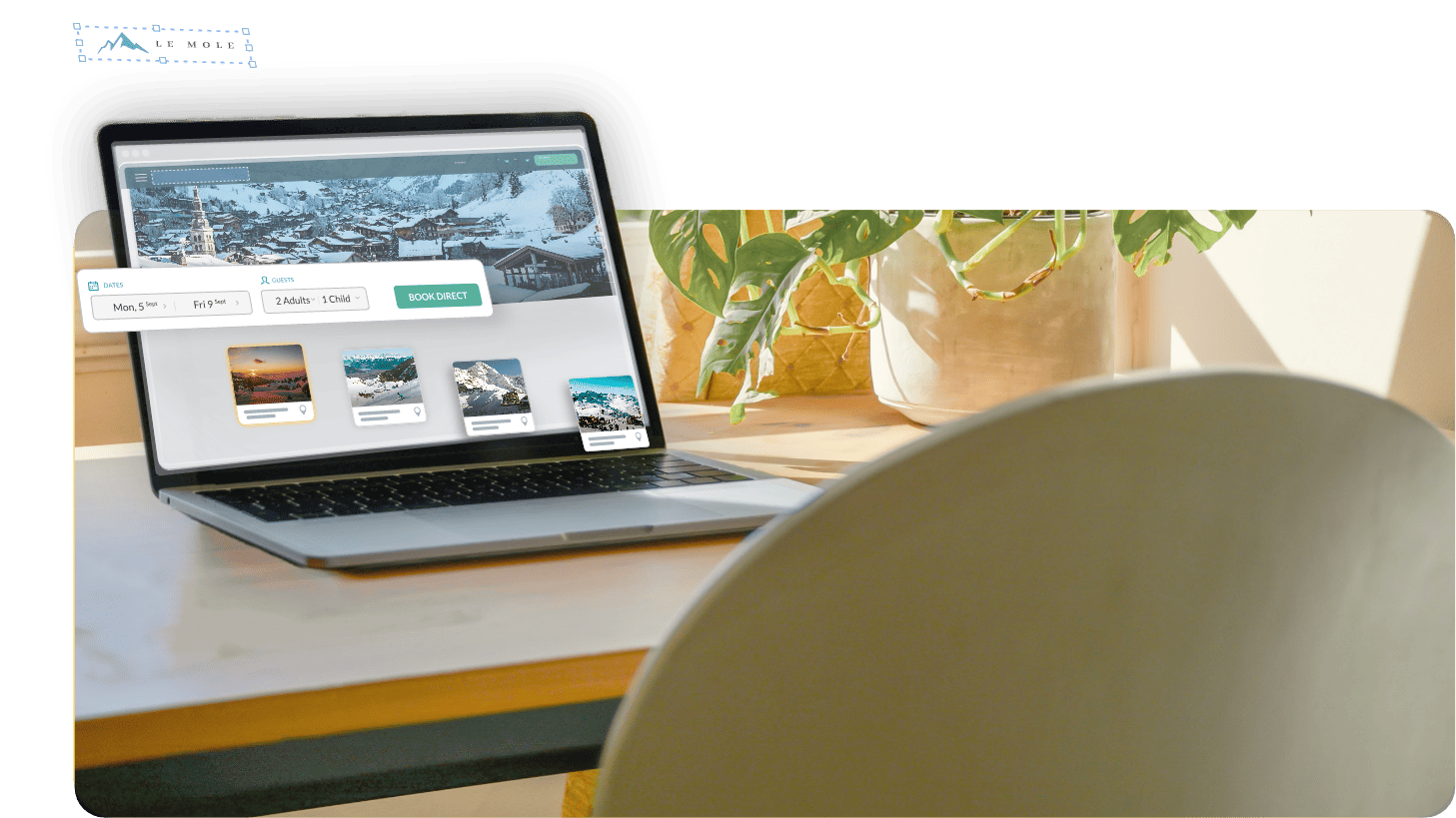
Then, add options at your own pace
![]()
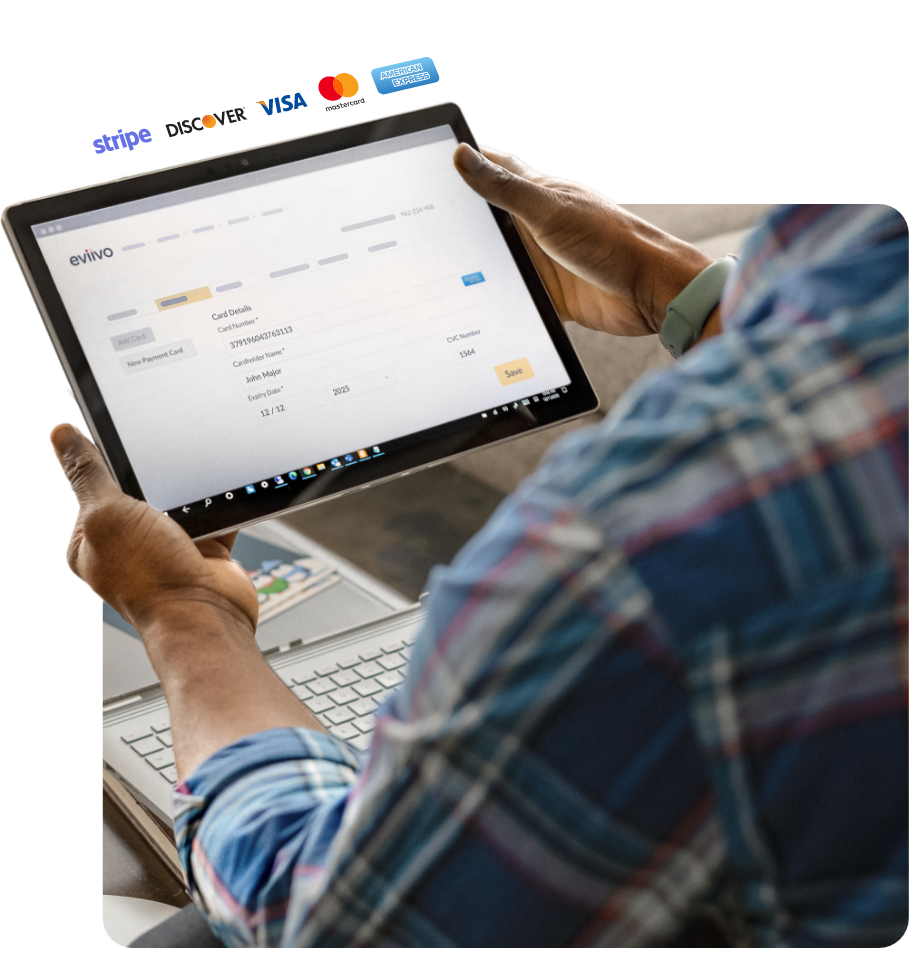
 Payment Manager
Payment Manager
Automate smoother, faster payments at the highest security level (PCI/3DS2).
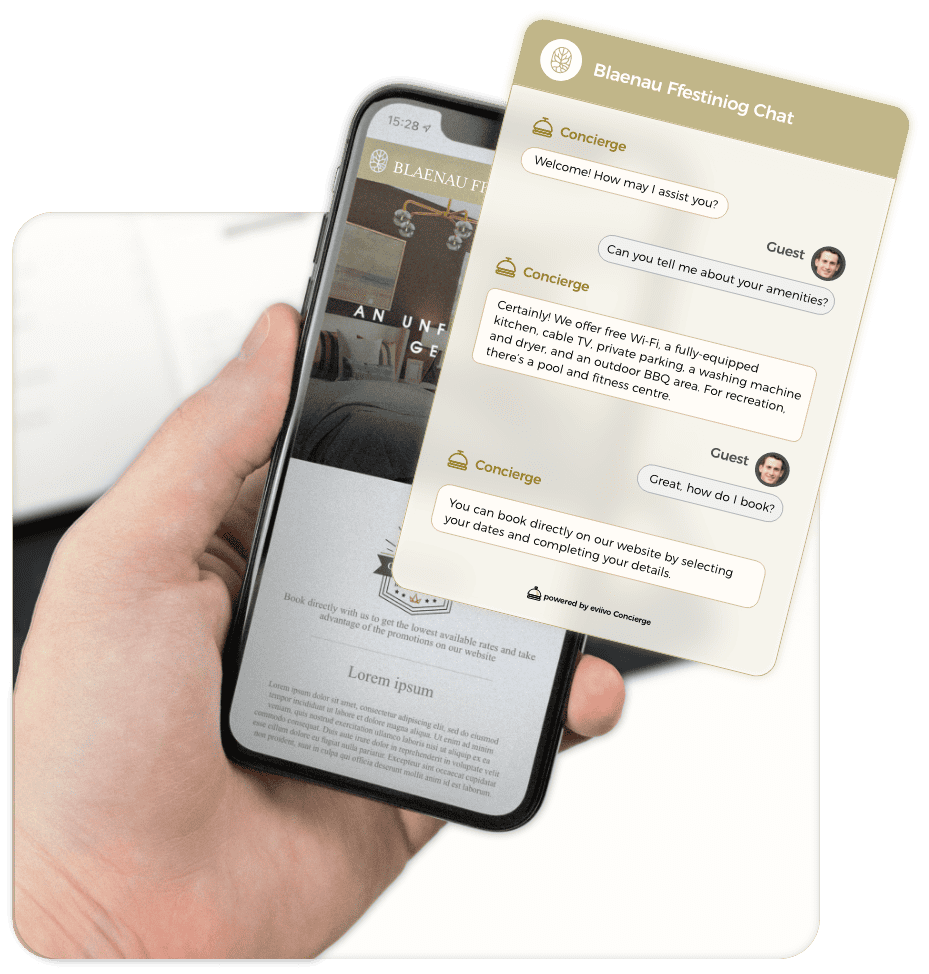
 Guest Manager
Guest Manager
Streamline communications with unified guest messaging and an AI-powered 24/7 concierge.
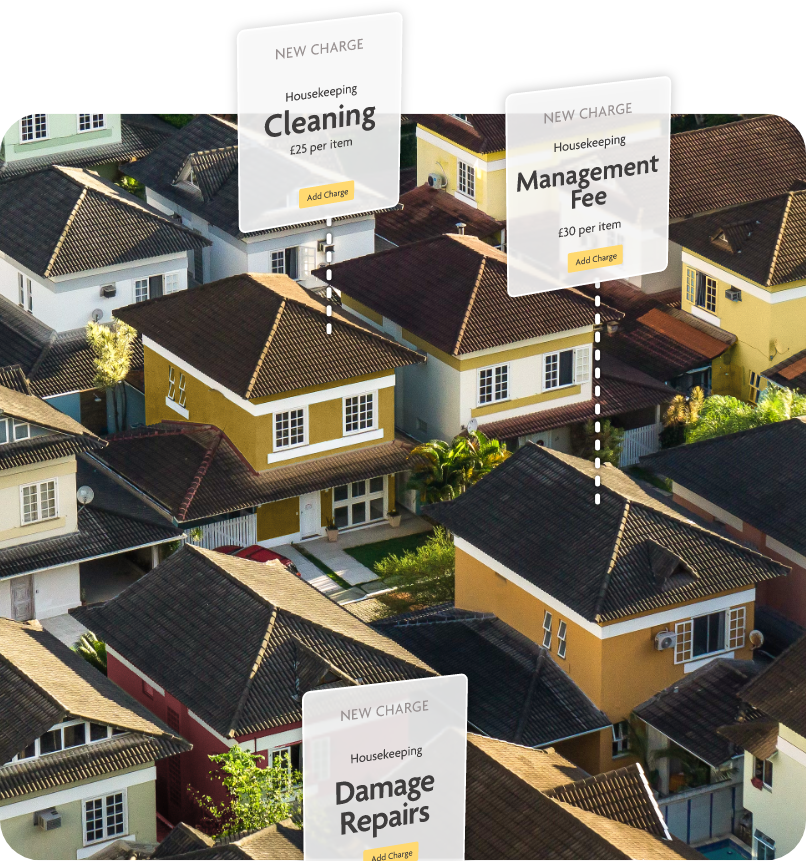
 Owner Manager
Owner Manager
Manage property owner fees and charges on autopilot. Organise cleaning and maintenance easily.
And all of the above
in the palm of your hand
![]()
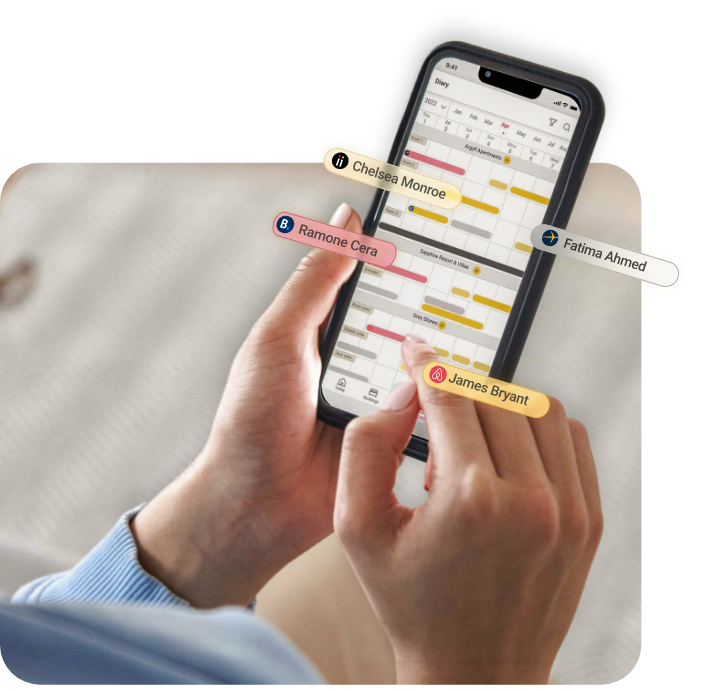
Hear from eviivo Suite’s inspiring users…
![]()